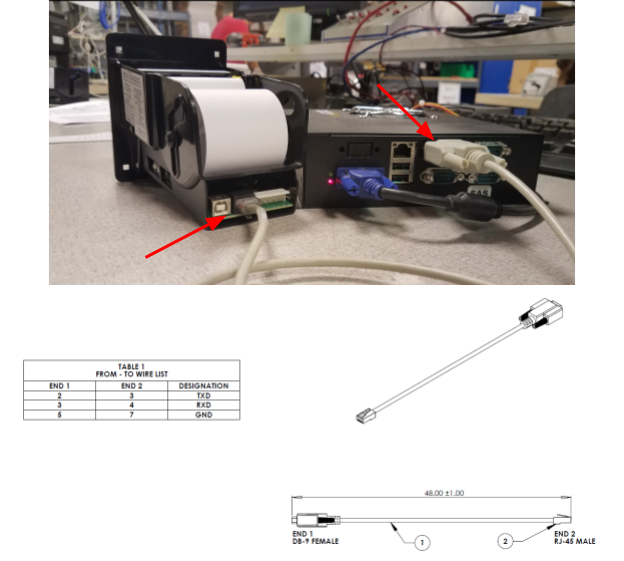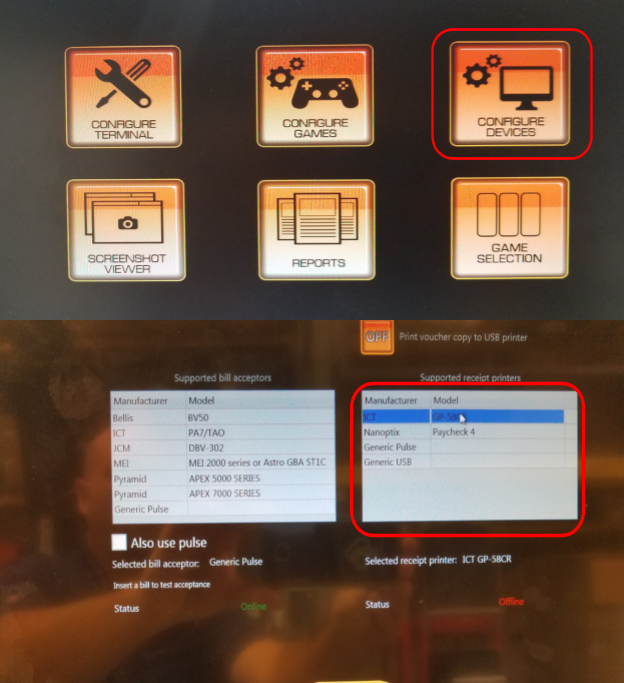PHOENIX / BANILLA PRINTER CONFIGURATION INSTRUCTIONS
The Phoenix thermal printer is now fully compatible with all Banilla game platforms via serial communication. Our new S23 firmware gives you full serial compatibility with a few extra advantages. Larger bold text, shorter ticket length to conserve paper, Sentry Security module compatibility and voucher numbers printed on every ticket!
This is easily achieved in 6 easy steps listed below.
Phoenix / Banilla Game, Serial Printer Configuration Instructions
First you will need to set the dip switches on the Phoenix to the following:
1 on, 2 off, 3 on and 4 on, power cycle the printer after any change of dip switches. (Please see image below)
2. Next let's connect the Phoenix to printer tools so that you can update the firmware to S23 style firmware. (Firmware is available upon request see image below.)
3. After the firmware is updated let's go to the Config and set your baud rate to 38400 and serial parity to none. Once selected then click Apply as seen in the image below:
4. Please connect the printer using RJ45 to the Phoenix and DB9 connected to Com 3 on the game board. (Please see image below for reference and harness pinout)
(Use “Phoenix cable 5P002” Not ICT’s harness this can cause damage to the printer)
5. In the game Admin settings go to Configure Devices menu option. When you are there please select the ICT GP-58CR printer option. (Please see image below for reference)
6. Once that is done select the Test Device Communication button and verify status shows Online. (See image below)
Done!
No further steps will be needed and you're all set to print your voucher tickets.